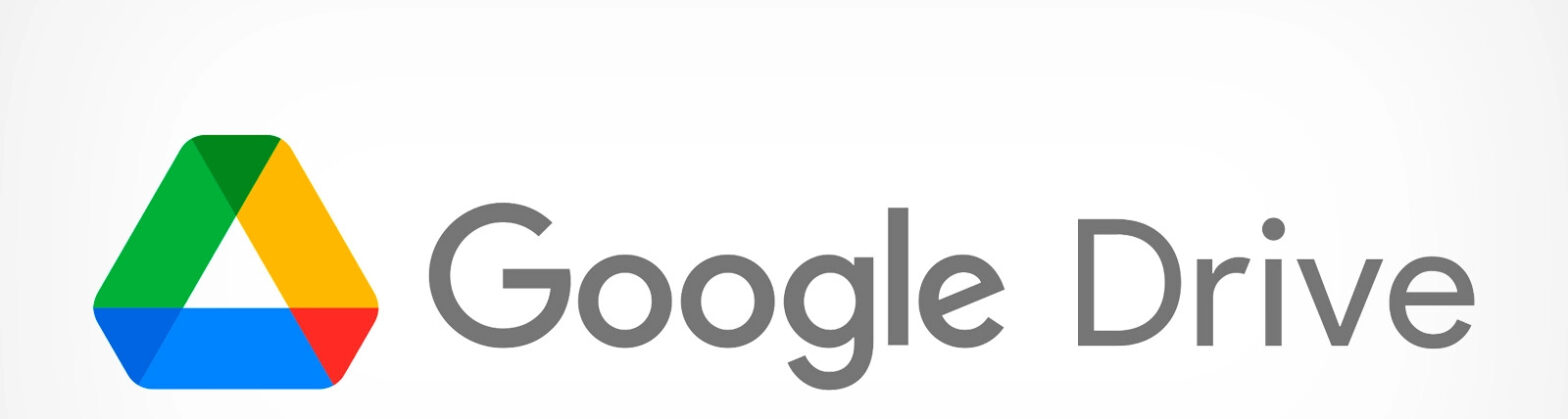Running out of space in your free 15 GB (gigabytes)? 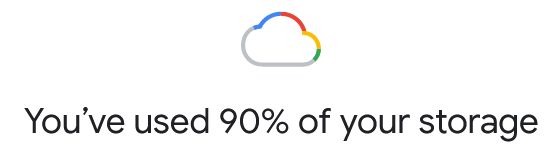
Here’s how to free some space up!
NOTE: these steps work the best on a laptop or larger screen!
1st, look at a breakdown @ https://one.google.com/storage of the 3 main areas — Gmail, Google Drive, and Google Photos — that add up to your total of 15 GB (same thing as 15,000 mb(megabytes) ).
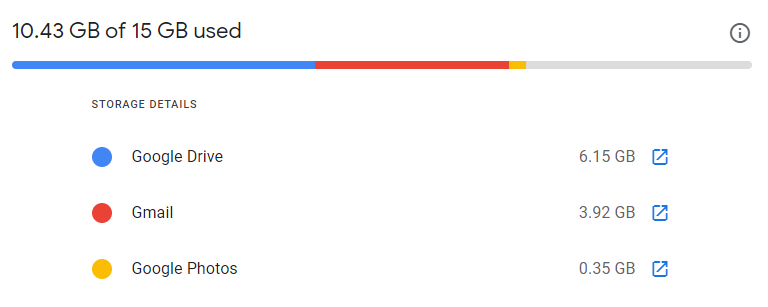
2nd, go to their Storage Manager @ one.google.com/storage/management Then go through each section they have and delete or backup download first the ones you can afford to get rid of. NOTE: It gives you a small sampling of your very largest files. (Not all of them. For a more complete list of your large files/emails, keep on reading.)
3rd, double check Google Drive by looking at their longer list of largest files @ drive.google.com/drive/quota Don’t need some of them? Right-click and delete them. (Or download and save to your local computer’s/phone’s backup drive/memory card first — before deleting them.)
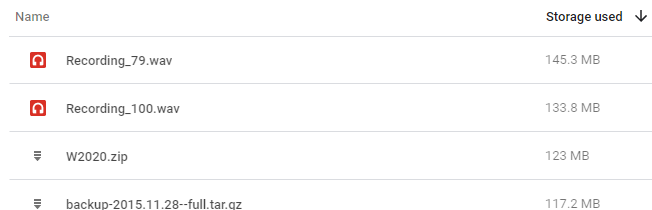
4th, double check Gmail (or get a more complete list of large emails) — by searching for example “larger:10mb”.
Type that in the search box at the top of your regular Gmail view @ https://mail.google.com/mail/u/0/#inbox
If you want bigger emails then adjust it to say “larger:100mb” for example, or whatever # in megabytes that you want to see. It looks like this:
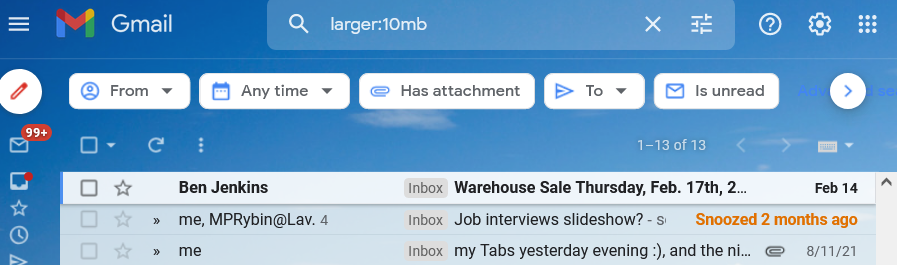
Delete any you don’t need. Or open the email and scroll down and Download the attachment/file to your drive.
Then trash delete it!
P.S. need to limit the search to just 1 folder?
Add it’s name, for example the Sent folder like this — “larger:10mb in:Sent”.
5th, see even more of your largest Photos (ones that you do not show in the Storage Manager (that we talked about in step 2)) by going to … stay tuned; will finish this part soon! 🙂
Footnote(s)
I learned about Google Storage Manager first from https://gadgetstouse.com/blog/2021/08/16/delete-large-files-in-google-photos-drive-and-gmail/
Google’s Tips https://support.google.com/googleone/answer/9776477