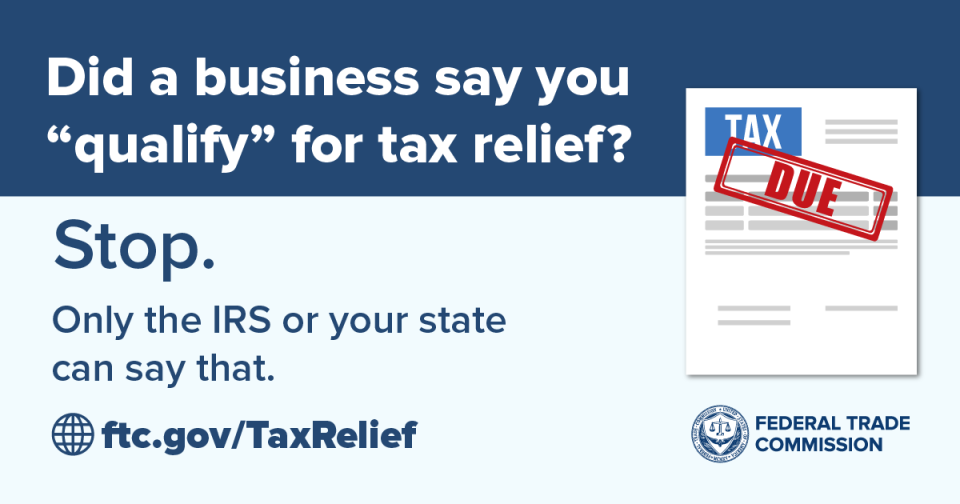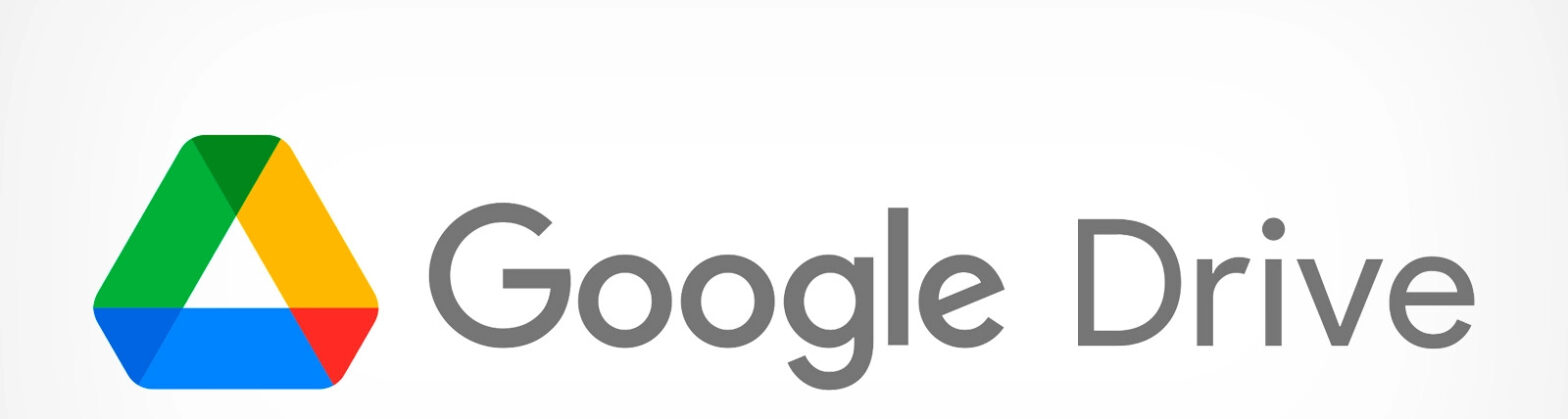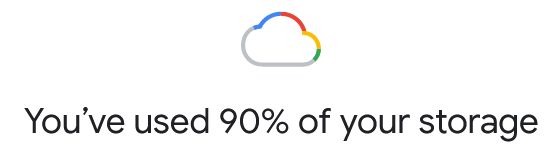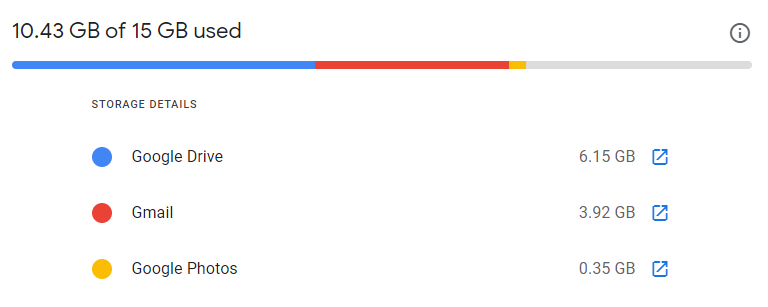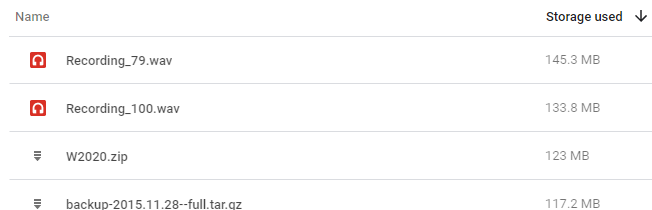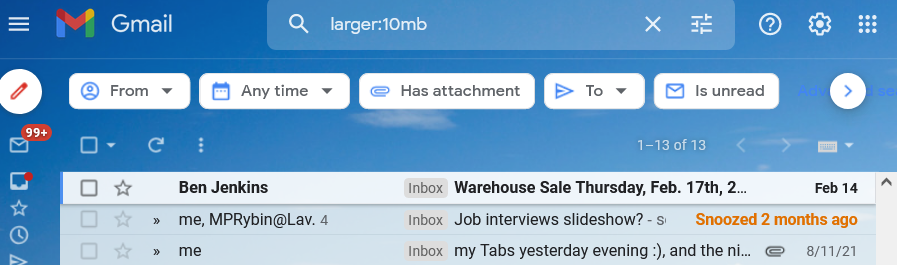Was asked to contribute this to a LinkedIn article today —
+++
Besides coding/CMS skills, learn/know these 3 things:
- Speed: learn how to develop crazy fast pages — especially for mobile. Use a service like webpagetest.org to track the waterfalls of page loading (html, scripts, images, etc.) Use a CDN also! Use as many static loading pages (straight up .html with scripts, if any, loaded on the server-side) as possible!
- Accessibility – use WebAIM, JAWS, and Lynx to check usability for vision, typing/mousing limitations, etc.
For example, i saw a mobile form yesterday where one had to tap arrows, “<” and “>” way to many times to select a date. Could not type in the date, only tap/scroll it. That’s really bad for those with touch/mouse limits and bad for speed of entry too. When you make the site more accessible it helps with Speed too! - Security – better be using a WAF like WordFence, etc. where you tune each and every setting!
Questions? Comment below please! 🙂
Featured Image Credit: https://foto.wuestenigel.com/woman-talking-on-her-mobile-phone-on-outdoor/ (CC by SA license)